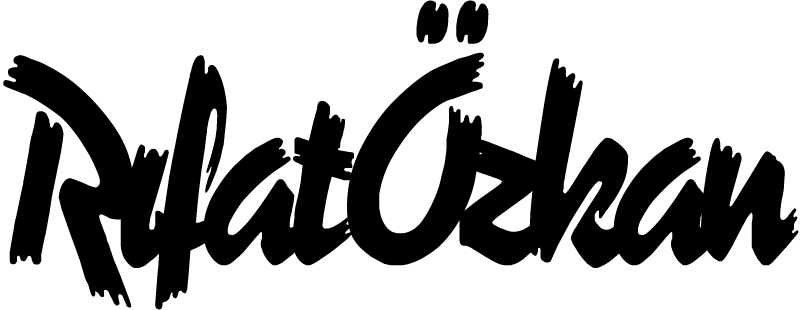cpanel engintron kurulumu ve ayarları!
putty ile sunucuya bağlanıyoruz.
sıralı kurulum için.
cd /
rm -f engintron.sh
wget --no-check-certificate https://raw.githubusercontent.com/engintron/engintron/master/engintron.sh
bash engintron.sh installotomatik kurulum için.
cd /; rm -f engintron.sh; wget --no-check-certificate https://raw.githubusercontent.com/engintron/engintron/master/engintron.sh; bash engintron.sh installsonrasın da kurulumun bitmesini bekliyoruz.
kurulumdan sonra yapmamız gereken ek ayarlar için ise.
Optimizing MySQL
Burada kullanılan ayarları kullanabilirsiniz sunucu özelliklerine göre .
# Optimized my.cnf configuration for MySQL/MariaSQL on cPanel/WHM servers
#
# by Fotis Evangelou, developer of Engintron (engintron.com)
#
# === Updated December 2018 ===
#
# The settings provided below are a starting point for a 2GB - 4GB RAM server with 2-4 CPU cores.
# If you have less or more resources available you should adjust accordingly to save CPU,
# RAM and disk I/O usage.
# The settings marked with a specific comment or the word "UPD" after the value
# should be adjusted for your system by using database diagnostics tools like:
# https://github.com/major/MySQLTuner-perl
# or
# https://launchpad.net/mysql-tuning-primer (supports MySQL up to v5.6)
#
#
# Note that if there is NO comment after a setting value, then 99,9% of the times you won't need to adjust it.
#
#
# THINGS TO DO AFTER YOU UPDATE MY.CNF - TROUBLESHOOTING
# If any terminal commands are mentioned, make sure you execute them as "root" user.
# If MySQL cannot start or restart, then perform the following actions.
#
# 1. If the server had the stock database configuration and you added or updated any
# "innodb_log_*" settings (as suggested below), then execute these commands ONLY
# the first time you apply this configuration:
#
# $ rm -rvf /var/lib/mysql/ib_logfile*
# $ touch /var/lib/mysql/mysql.sock
# $ touch /var/lib/mysql/mysql.pid
# $ chown -R mysql:mysql /var/lib/mysql
# $ /scripts/restartsrv_mysql
#
# or use the shorthand command:
# $ rm -rvf /var/lib/mysql/ib_logfile*; touch /var/lib/mysql/mysql.sock; touch /var/lib/mysql/mysql.pid; chown -R mysql:mysql /var/lib/mysql; /scripts/restartsrv_mysql
#
# IMPORTANT: If you edit this file from the Engintron WHM app in cPanel/WHM,
# then you DO NOT need to execute the above terminal commands. When you save
# the file through the Engintron WHM app, these terminal commands will be
# executed automatically after the file is saved on disk.
#
# 2. If the setting "bind-address" is not commented out, then make sure the file /etc/hosts is
# properly configured. A good example of a "clean" /etc/hosts file is something like this:
#
# 127.0.0.1 localhost localhost.localdomain localhost4 localhost4.localdomain4
# ::1 localhost localhost.localdomain localhost6 localhost6.localdomain6
# 1.2.3.4 hostname.domain.tld hostname # Replace accordingly!
#
# Finally restart the database using the related cPanel script:
#
# $ /scripts/restartsrv_mysql
#
# 3. If the database service cannot restart even after the first 2 steps, make sure the database data folder
# (common for either MySQL or MariaDB) "/var/lib/mysql" is owned by the "mysql" user AND group.
# Additionally, the folder itself can have 0751 or 0755 file permissions. To fix it, simply do this:
# $ chown -R mysql:mysql /var/lib/mysql
# $ chmod 0755 /var/lib/mysql
#
# Finally restart the database using the related cPanel script:
#
# $ /scripts/restartsrv_mysql
[mysql]
port = 3306
socket = /var/lib/mysql/mysql.sock
[mysqld]
# Required Settings
basedir = /usr
bind_address = 127.0.0.1 # Change to 0.0.0.0 to allow remote servers to connect to this server's
# database instance
datadir = /var/lib/mysql
max_allowed_packet = 256M
max_connect_errors = 1000000
pid_file = /var/lib/mysql/mysql.pid
port = 3306
skip_external_locking
socket = /var/lib/mysql/mysql.sock
tmpdir = /tmp
user = mysql
# InnoDB Settings
default_storage_engine = InnoDB
innodb_buffer_pool_instances = 2 # Use 1 instance per 1GB of InnoDB pool size
innodb_buffer_pool_size = 2G # Use up to 70-80% of RAM & optionally check if /proc/sys/vm/swappiness is set to 0
innodb_file_per_table = 1
innodb_flush_log_at_trx_commit = 0
innodb_flush_method = O_DIRECT
innodb_log_buffer_size = 16M
innodb_log_file_size = 512M
innodb_stats_on_metadata = 0
#innodb_temp_data_file_path = ibtmp1:64M:autoextend:max:20G # Control the maximum size for the ibtmp1 file
#innodb_thread_concurrency = 4 # Optional: Set to the number of CPUs on your system (minus 1 or 2) to better
# contain CPU usage. E.g. if your system has 8 CPUs, try 6 or 7 and check
# the overall load produced by MySQL/MariaDB.
innodb_read_io_threads = 64
innodb_write_io_threads = 64
# MyISAM Settings
query_cache_limit = 4M # UPD
query_cache_size = 48M # UPD
query_cache_type = 1
key_buffer_size = 48M # UPD
low_priority_updates = 1
concurrent_insert = 2
# Connection Settings
max_connections = 100 # UPD
back_log = 512
thread_cache_size = 100
thread_stack = 192K
interactive_timeout = 180
wait_timeout = 180
# Buffer Settings
join_buffer_size = 4M # UPD
read_buffer_size = 3M # UPD
read_rnd_buffer_size = 4M # UPD
sort_buffer_size = 4M # UPD
# Table Settings
# In systemd managed systems like CentOS 7, you need to perform an extra action for table_open_cache & open_files_limit
# to be overriden (also see comment next to open_files_limit).
# E.g. for MySQL 5.7 (when it's supported in cPanel), please check: https://dev.mysql.com/doc/refman/5.7/en/using-systemd.html
# and for MariaDB check: https://mariadb.com/kb/en/library/systemd/
table_definition_cache = 20000 # UPD
table_open_cache = 20000 # UPD
open_files_limit = 60000 # UPD - This can be 2x to 3x the table_open_cache value or match the system's
# open files limit usually set in /etc/sysctl.conf or /etc/security/limits.conf
# In systemd managed systems this limit must also be set in:
# /etc/systemd/system/mysqld.service.d/override.conf (for MySQL 5.7+) and
# /etc/systemd/system/mariadb.service.d/override.conf (for MariaDB)
max_heap_table_size = 128M
tmp_table_size = 128M
# Search Settings
ft_min_word_len = 3 # Minimum length of words to be indexed for search results
# Logging
log_error = /var/lib/mysql/mysql_error.log
log_queries_not_using_indexes = 1
long_query_time = 5
slow_query_log = 0 # Disabled for production
slow_query_log_file = /var/lib/mysql/mysql_slow.log
[mysqldump]
# Variable reference
# For MySQL 5.7: https://dev.mysql.com/doc/refman/5.7/en/mysqldump.html
# For MariaDB: https://mariadb.com/kb/en/library/mysqldump/
quick
quote_names
max_allowed_packet = 64M
Install APC(u) in cPanel
chmod +x /usr/local/src/engintron/utilities/install_apcu_in_cpanel_ea4.sh
/usr/local/src/engintron/utilities/install_apcu_in_cpanel_ea4.sh 64M
Install Memcached in cPanel (EasyApache 4 İçin)
chmod +x /usr/local/src/engintron/utilities/install_memcached_in_cpanel_ea4.sh
/usr/local/src/engintron/utilities/install_memcached_in_cpanel_ea4.sh 512Mşimdilik bunlar yeterli takıldğınız yerden sorabilisiniz.
siteleriniz 503 hatası verirse cpanel plugin Engintron Restore Nginx IP forwarding in Apache tıklamanız yeterli.